“What’s stopping men from dressing like this?”
Dignity and self-respect?
“What’s stopping men from dressing like this?”
Dignity and self-respect?
Also, “2019 M”? Your close family friend is over 2000 years old? Is the close family friend Sauron?


Nah. Jokes are funny.
I haven’t had any problems running my Steam library under Linux Mint. Older games, like Deus Ex and Giants: Citizen Kabuto I can run directly in Wine.
If I could get Vortex Mod Manager working properly under Linux, I wouldn’t need Windows at all.


A good game will stand on its own merits. It will be complete and self-contained at launch. And any DLC released later will have been planned from the very start.
Endless updates is just another word for cosmetic micro-transactions and an excuse to make you keep the game online all the time.

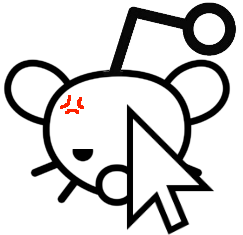
Cows? NO!
Coconuts? YES!
Hydrogen? Maybe.


If you want to see a truly horrific English dub, check out “Chaos Wars” on YouTube.


I like “Traveler’s Rest” because the game doesn’t force you to keep regular hours at your tavern. If you want, you can spend the whole day crafting and restocking until you’re ready to deal with customers again.


Stardew Valley has been out on Android for a while now.


Also, make sure your password contains L’s, 1’s, 0’s and O’s in a font deliberately chosen to make them hard to tell apart.
I switched to Linux Mint a few weeks ago and I’m not having any problems with games. Everything in my Steam library plays fine.
Deus Ex Duke Nukem 3d Quake
I would also recommend Windows 98se, since it was the last (popular) operating system that directly supports DOS.


I was able to move my Witcher 3 mods from Windows to Linux and the witcher 3 game recompiled the mod scripts for me just fine.
I don’t know if Nexus mod manager will work on Linux (haven’t tried it yet). I’m hoping Proton is already configured for Fallout 4 mods (mod directory locations, environment variables, etc)


Button #3: Restore TimeShift snapshot.


If you’ve recently installed Linux, you’re probably going to be making a lot of changes and installing a lot of stuff over the next couple of weeks. I recommend using TimeShift (comes pre-installed on Linux Mint) to make a snapshot of your system. (It works like System Restore on Windows). The first snapshot takes up the most space but later snapshots only contain the changes you make to your system.
It’s a good idea to take a snapshot before you update things like graphics card drivers or additional desktops. Then, you can always go back to where you were if something gets messed up. You can even rescue a system that won’t boot by booting from your Live Linux USB and running Time shift. It will find your hard drive backups and restore them for you.


(re: learning curve) I’m actually enjoying the process of learning a whole new OS that isn’t constantly getting in my way. I like having software that’s logically designed, like a Word Processor (Libre Writer) that actually has the “Print” button right on the main screen and hasn’t buried it at the bottom of a sub-menu that’s not even on the menu bar.


I recommend downloading the latest Linux Mint .iso file and using Rufus to create a bootable, live USB drive. Also, if your computer has an internal d: drive, I would recommend using that entire drive, instead of dual-booting from c: (I had a bad experience removing Linux from a dual boot system and getting the partitions back to normal). This way, you’re not touching anything on your windows (c:) drive.
If you’re really worried about messing up your c: drive, you can physically disconnect it while you’re installing Linux, so the Live installer only has one choice for installation. After you’ve installed Linux, change your boot order in BIOS to boot from your d: drive first. Once you’re sure Linux is working correctly, you can run “sudo update-grub” which will add your c: drive to the boot menu on the d: drive. This allows you to dual boot into either OS without touching anything on your c: drive (so the boot menu will be on d:, your linux drive). Grub will let you choose between continuing to boot from d: or to boot windows on c: without you having to change the boot order every time in BIOS.
If you use Steam to manage your games library, you’re really going to like that Steam has been developing a proprietary Wine wrapper, called Proton, which lets you run all your Steam games from Linux. Steam also has a native linux client. So all the Steam games you backed up on windows, you can restore on Linux. I’ve run everything from Unreal Gold, to Witcher 3 to Techtonica to Fallout 4 without any problems.


Steam has a native linux client and they’ve also spent years, developing a proprietary wine-wrapper, called Proton. I’ve been able to run all my Steam games on Linux with no problems. :)


I think Proton is the smartest thing Valve ever did. Steam is going to get about 90% of the gamers moving from Windows to Linux.
I like the SearX search engine. It gives old-school, relevant search results, not google ranked ones.
https://search.inetol.net/
It’s also spread out over many separate instances, so you can pick the one that best suits your search needs:
https://searx.space/