I use Beyond Compare to sync files from my laptop to my NAS which is a QNAP (my laptop is Linux Mint). It is incredibly slow, to the point that it is driving me crazy. Admittedly, I have lots of large files on my laptop that I move around frequently, so that may just be how it is. I do have my laptop setup to sync to my phone with Syncthing, and it seems like my phone is always up-to-date and in sync with my laptop. But of course it is syncing in, I guess, “real time” as opposed to a Beyond Compare backup which does everything only when I tell it to when lots of changes have already been made at the end of the day. Is it possible to install Syncthing on QNAP? Perhaps that would make things a bit faster, although I’ve always had a hell of a time trying to install something that isn’t a proprietary app from their store. Anyway, any suggestions are welcome.
EDIT: Plugging into ethernet instead of syncing over wi-fi helps speed things up a bit, but not as much as I would like.
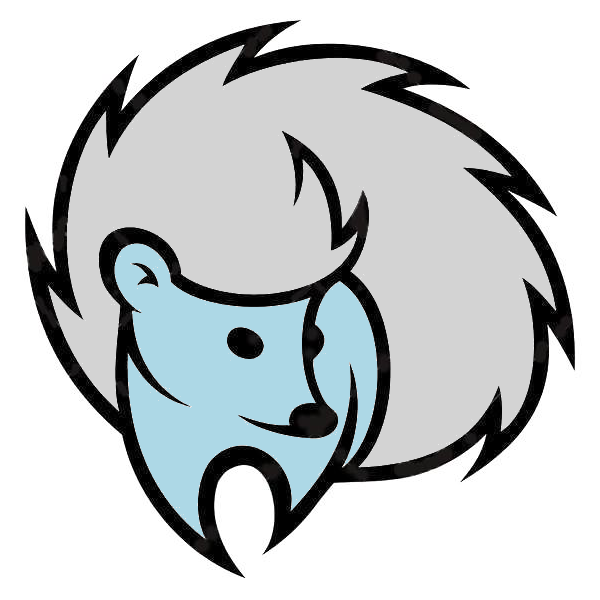

You should be able to run syncthing in docker on qnap. Which model and software version is it?
Keep in mind that sync is not a backup, neither is RAID.
Hi Helix, it’s a QNAP TS-251A, not sure what the software version is (or what it is, QTS?); where would I find that? I remember trying to install Nextcloud on it at one point and almost had to have myself committed after repeated failures (I’m not really that tech savvy 🙁, but I try . . . ). Can you point me to some instructions on how to install Docker on QNAP? I’m not sure what you mean when you say that sync is not a backup, although I may be using the term incorrectly. How do you define a backup? Thanks for your response.
EDIT: Also, would you say that I’m moving in the right direction here, moving from, I guess, a scheduled backup (?) to a continuous sync-type setup w/Syncthing if I have issues with slowness? I’m also waiting for Tuta(nota)'s legendary and forever forthcoming TutaDrive as another possible solution, but that’s probably still pretty far off.
Sync isn’t backup for a few reasons. Unless you are taking system snapshots, you may be left with files without any way to restore your system. That’s probably okay if you are just syncing data files. But also it only protects you from catastrophic failure since your last sync. If a file gets corrupted, the corrupted file will get synced and your backup is of no use in recovery.
OP might also have something else in mind as this isn’t my area of expertise.
Ok, I see: yes, I am set up to do weekly snapshots with Timeshift, and the syncing is for data files. As for corrupted files, I’m not so sure about that; I don’t believe I’ve ever had a problem with this, but . . . 🤔
Installing Docker on a QNAP device is straightforward, thanks to the integrated Container Station application. Here’s how you can do it:
Install Container Station: Log in to your QNAP device’s web interface (QTS), and open the App Center. Search for “Container Station” and install it.
Enable SSH: If you need SSH access, go to the Control Panel > Telnet / SSH, and enable the “Allow SSH connection” option. Click “Apply” to save the changes.
Create a Docker Container: Once Container Station is installed, you can create Docker containers using the Container Station user interface. Go to ‘Containers’, click ‘Create’, and select an image from the available registries.
Configure Network Settings: Container Station supports multiple network modes and VLAN for flexible deployment. You can manage these settings according to your need.
Manage Containers: After creating your Docker containers, you can manage them through the Container Station interface, where you can start, stop, and configure your containers as needed.
For detailed instructions and the latest updates, refer to the official QNAP Container Station guide. It provides comprehensive information on using Container Station, including creating, managing, and deploying Docker containers.
@[email protected], thanks very much for taking the time to pass all this on. Thanks also to @[email protected], @[email protected], @[email protected], & @[email protected]. It’ll take a little time for me to wrap my poor fading brain around all this, so I may have more to add in a bit, but again, thank you!